









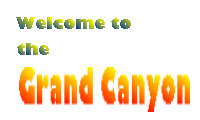
[IMAGE]
ALT attribute.
ALT attribute is used to provide text that should appear in place of the graphic
when the page is displayed in a text browser. For example, our caption above should be coded as:<IMG SRC="captiontrans.gif" ALT="Welcome to the Grand Canyon">
ALT
attribute, but with nothing between the two quotation marks (not even a space), like this:<IMG SRC="bluedot.gif" ALT="">
Regardless of which approach you take, the bottom line is that every IMG tag you use should
include an ALT attribute, whether empty or not.
|
<BLINK> tag originally
introduced in one of the early versions of Netscape Navigator.)
However, not only can these be distracting, but
if the movement is repetitive and within a certain frequency range it can trigger
seizures in some individuals (remember the great Pokémon scare a few years ago?). As a general rule,
if in doubt leave moving graphics out. They annoy most users, anyway.
LANG, which you use to specify the language in use. Of all the esoteric HTML attributes
you've learned so far, this might seem the most useless. Why specify the language? Isn't it obvious to
anyone seeing the page?
LANG attribute
in the <HTML> tag at the beginning of your document, like this:<HTML LANG="en">
"en" is, of course, the code for English. If you quote text from another language somewhere
in your page (for example, in a heading) you can add a LANG attribute to just that tag
providing the appropriate language code.
| Terms to know from this lesson |
ALT attribute: Provides text to be displayed as an
alternative to a graphic when the page is viewed in a text browser. Some browsers may also display
the contents of the ALT attribute in a "pop-up" box when the cursor is left pointing
at a graphic for more than a few seconds, or if the graphic is unavailable. |
LANG attribute: An attribute providing a code for
the language in use. Depending on where it occurs, it can apply to an entire document (such as
in the <HTML> tag) or to text enclosed by a single pair of tags. |
<BLINK> and </BLINK> tags:
Don't use these. DON'T USE THESE. DON'T EVER USE THESE. You have
been warned. |

| 
| 
| 
| 
|

| 
| 
| 
| |